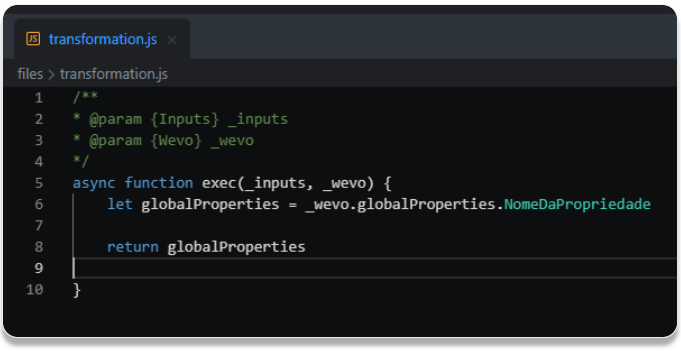The Global Properties Tool is a functionality created in order to help with and facilitate Flow development, because with it you can set fixed values for several parameters that will be used in the Connectors, thus making you able to access them via code as well as via Mapping.
In this article we’ll teach you how to configure the Global Properties and also how to call them from inside your Flow.
Creating Global Properties
1. Select the Trigger and click on Global Properties to see the configuration screen.
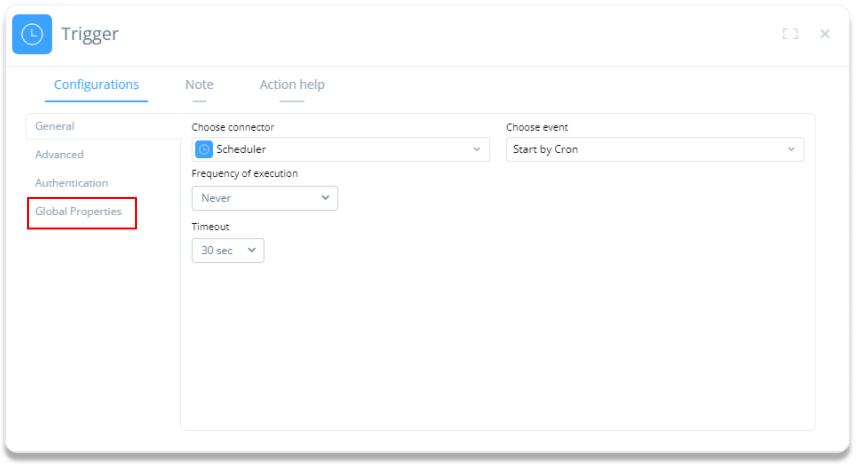
2. Here you can add whatever global properties you wish, to do so just click on Add global property.
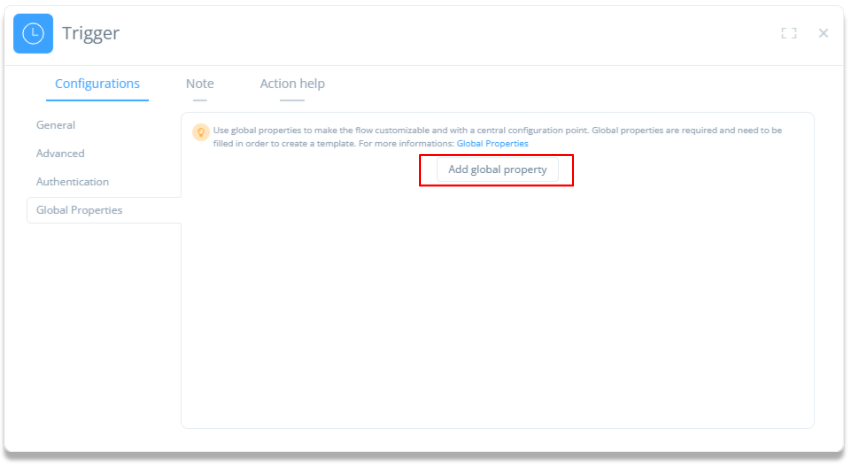
3. After clicking on Add global property, add the conditions that will be necessary for its creation. The first column determines the property name and the second one, the value that should be assigned to it. Keep the field Active switched on so the property can be valid. Next to it, define whether or not this will be a required field.
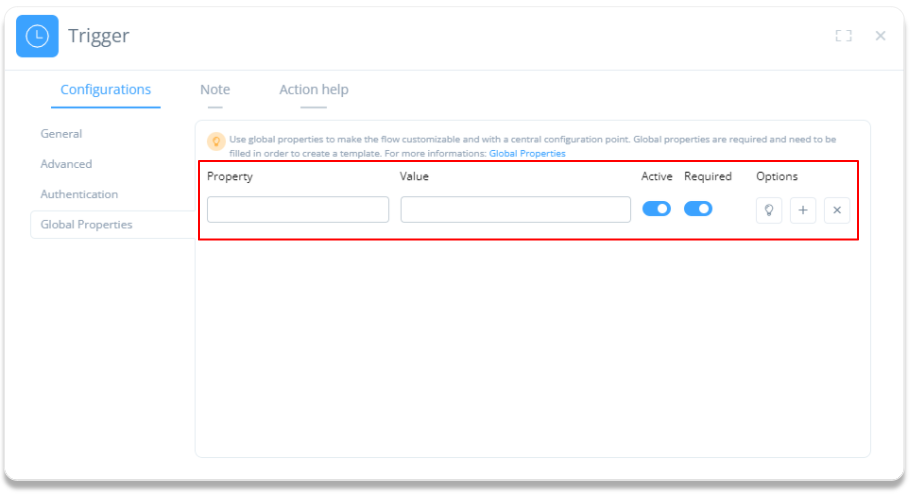
4. In Options, you can add or remove a Global Property. By clicking on the light bulb icon, you can type a description of it, in English, Spanish or Portuguese. Based on whichever language you’re using as the default inside the platform, the respective description will be shown.
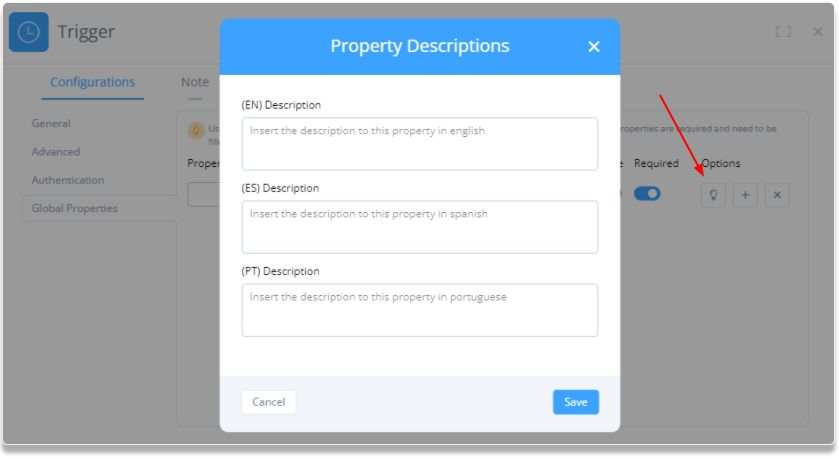
Calling the Global Properties from the Flow
In order to use these Global Properties during your Flow while ensuring they integrate well with the other Connectors and Flows you wish to use, just open the Mapping tab of the used Connector’s action and do the mapping. This way, when the Flow gets executed, the value received by the input of that Action will be whatever is sent from the Global Property you mapped it to.
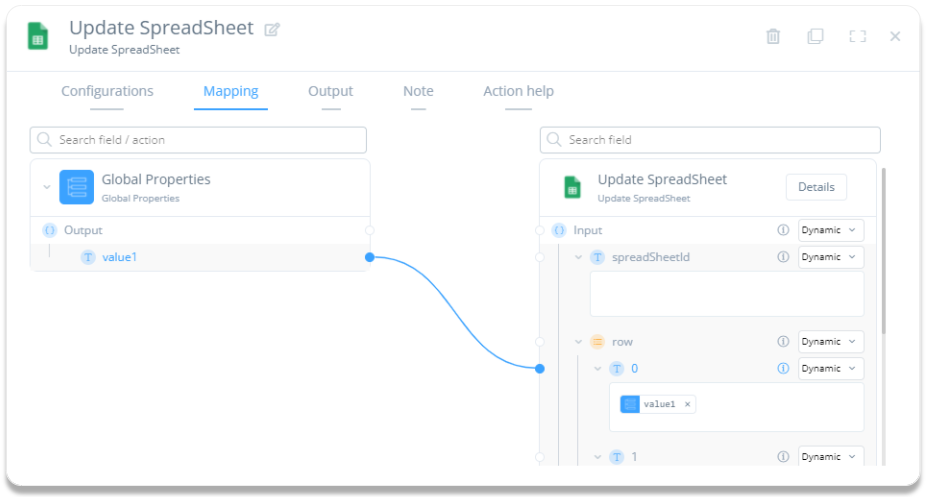
Calling the Global Properties from the code
In the code, you can also use the Global Properties, in order to do so just insert the function with the name of the property you want to call in the most appropriate region of your code, as shown in the example below:
Function: _wevo.globalProperties.PropertyName